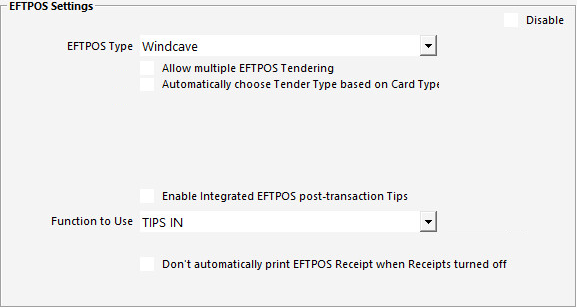
Go to Setup > POS Terminals > Modify the terminal/s with Windcave > EFTPOS tab > Select Windcave as Type > Make other selections as required.
Note!
Idealpos supports Tipping and Surcharges when using Windcave EFTPOS.
Tipping and Surcharging functionality may need to be enabled within the Windcave EFTPOS Pinpad and/or Windcave software.
In Idealpos, Tipping can be enabled by ensuring that a Received Account Function between 1 to 4 (Setup > Function Descriptors) has been set as TIPS IN and the Function to Use has been set to TIPS IN as per the example below.
To configure Surcharging in Idealpos, go to: Back Office > Setup > Global Options > Sales > Undistributed Links > Surcharges > Link to Undistributed Surcharge Item. Further details on the Undistributed Surcharge Link can be found by clicking here.
**Important Note**
Network printers must be used when using this EFTPOS type. Printers installed to windows or direct COM port will not function.
Restart Idealpos before attempting to perform any transactions through the Windcave system.